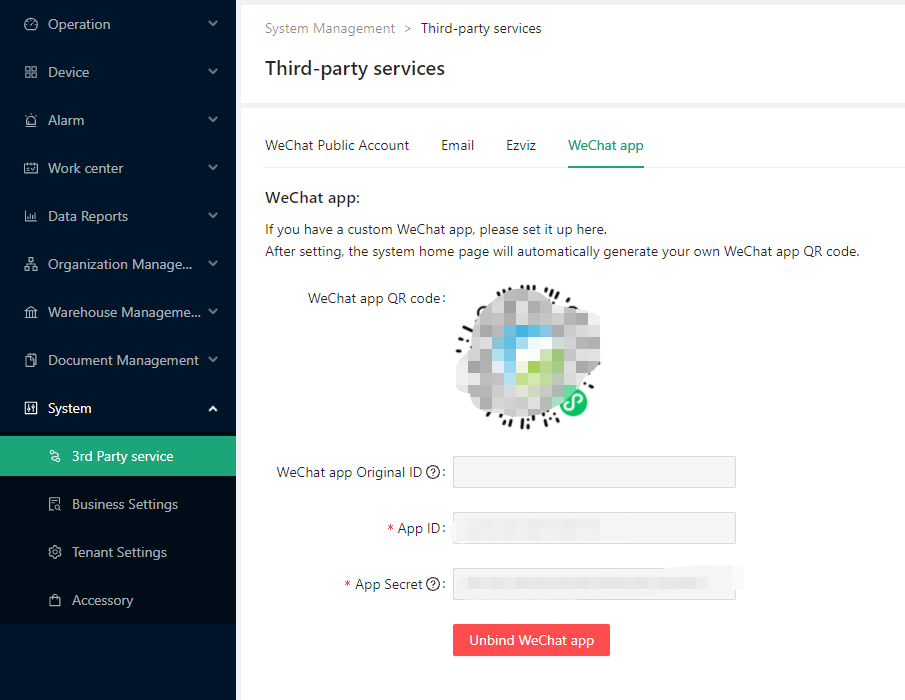Third party service
WeChat Public Account#
WeChat message push function, that is, you can bind your authenticated service account on the platform. Then the user on the platform can bind the user name to their WeChat account by scanning the QR code provided by the platform, and then the user can receive messages from the platform on WeChat.
note
Each organization can only bind one WeChat official account, but multiple organizations can bind the same WeChat official account.
If the organization has not bound the WeChat official account, it will default to the WeChat official account of the parent organization.
The daily message limit for each WeChat account is 100,000. Therefore, this function is recommended to be used only for alarm push to avoid excessively frequent message pushes causing quota exhaustion.:::
WeChat Authorization and Configuration#
The WeChat official account must be a service account and must have been authenticated;
For the subscription account, you can upgrade to the service account, but please note that it cannot be downgraded after the upgrade;
The main body of the official account must be an enterprise, not an individual;
The official account is not certified, the certification process is required, and a certain fee is required. It is expected to be completed within 5 working days;
The certified public account will be reviewed once a year, otherwise the certification will be revoked and the message notification function will be invalid.
The relevant content of official account certification can be viewed: https://kf.qq.com/product/weixinmp.html#hid=97 :::
Developer configuration
Log in to the cloud platform, and in "System Management>Third Party Services>WeChat Official Account", we need to complete the binding of the WeChat official account to the organization here.
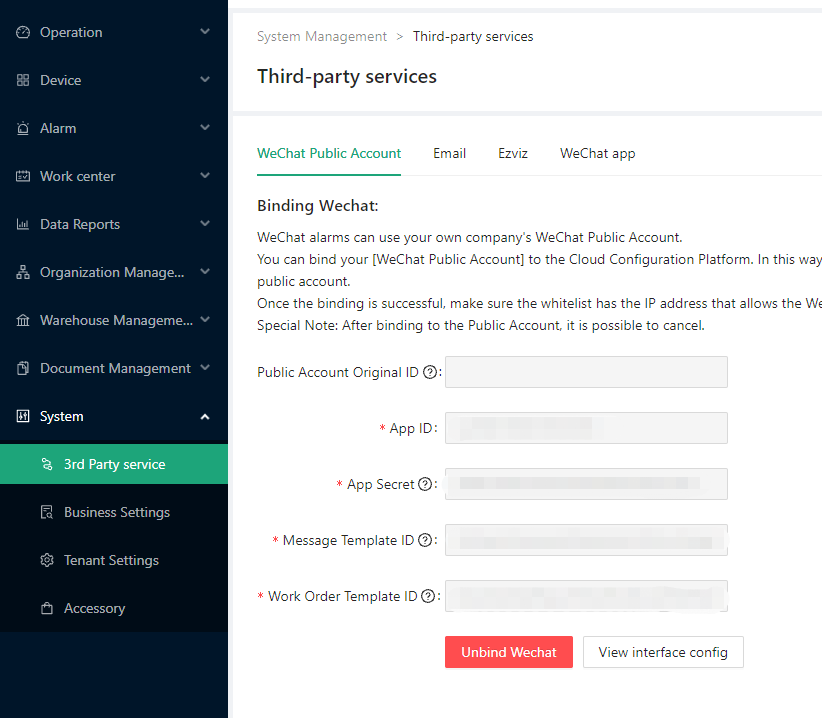
Log in to the WeChat official account backstage
Open http://mp.weixin.qq.com/ and log in to the backstage of the WeChat official account
Original ID
"Settings>Official Account Settings", find the original ID in "Account Details>Registration Information"
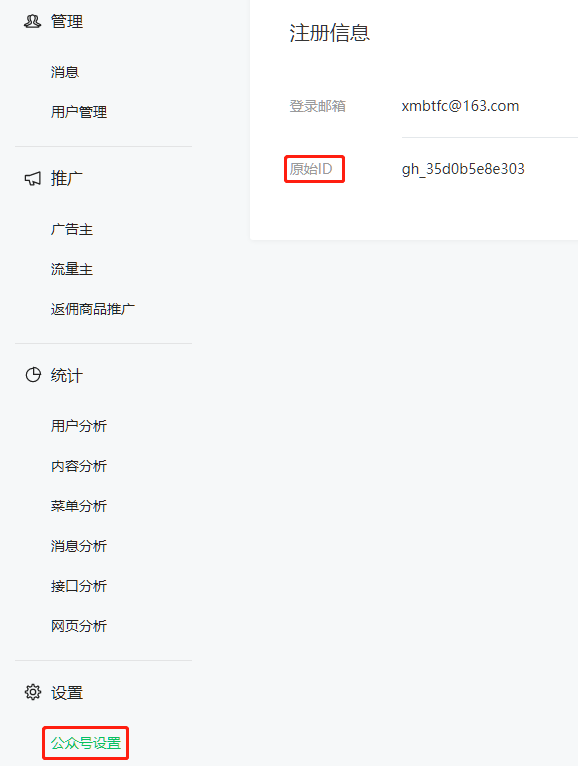
App ID
App Secret
[Development]>[Basic Configuration], find the developer ID and developer password in the [Official Account Development Information]
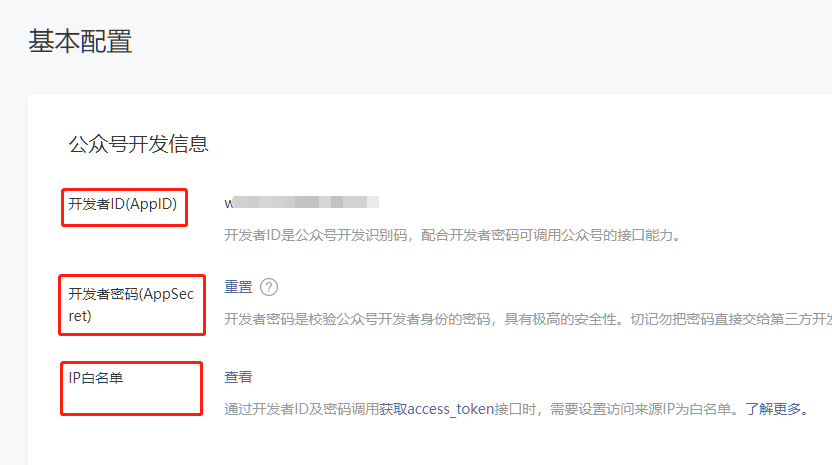
note
Ensure that there is an IP address that allows WeChat notification service in the whitelist: 121.37.224.216
Or consult the platform administrator
Copy and paste the original ID, developer ID, and developer password above into the input box corresponding to the platform "WeChat Official Account".
Message template ID
A. Make sure that "Template Message" has been added in "Functional Plug-in". If it is not added, please apply to add it first. Adding this function requires WeChat approval;
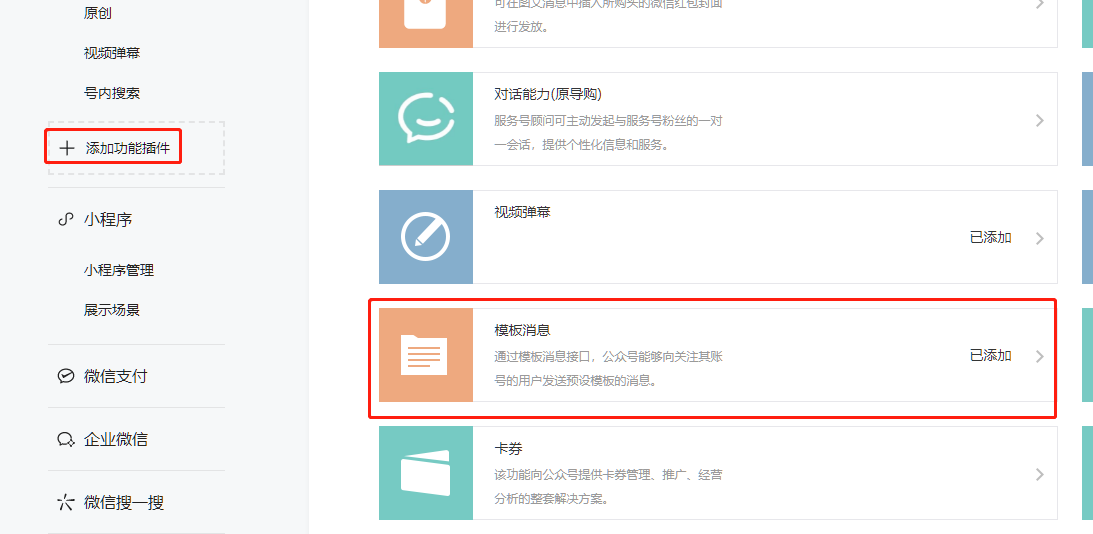
B. Open the "Function>Template Message" menu and select "Add from Template Library";
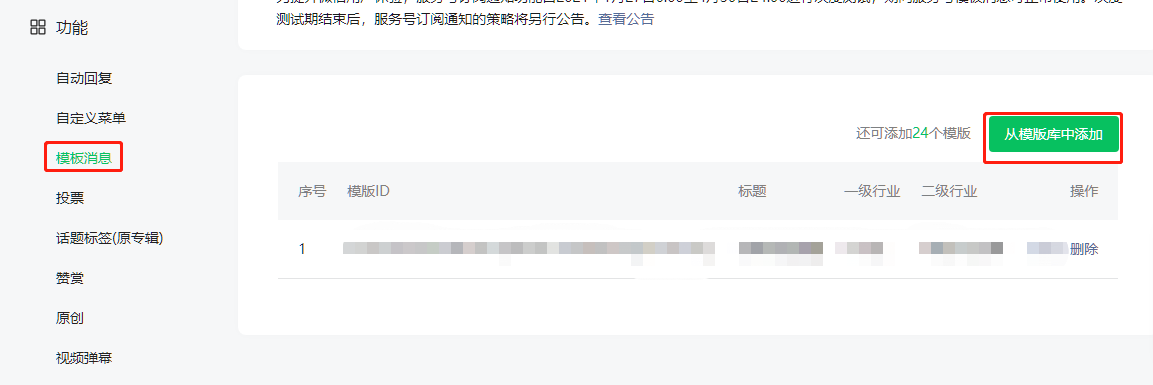
C. Make sure there is "IT Technology-IT Hardware and Device" in the selected industry;
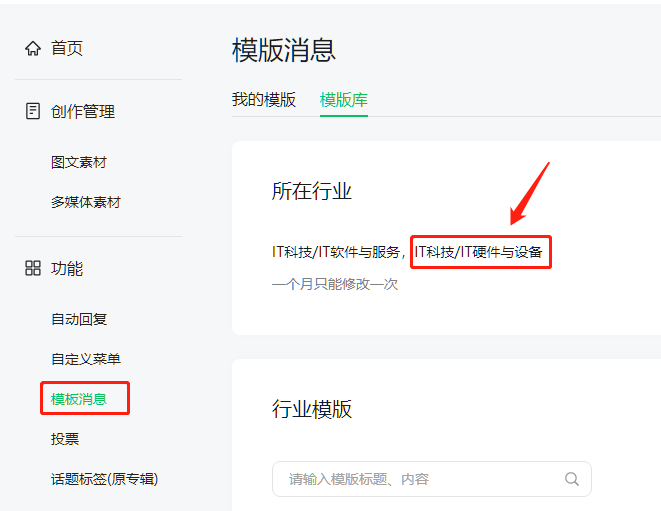
D. The title of the search template is "Equipment Alarm Reminder", click the details, make sure the "No." is OPENTM407279450, and add;
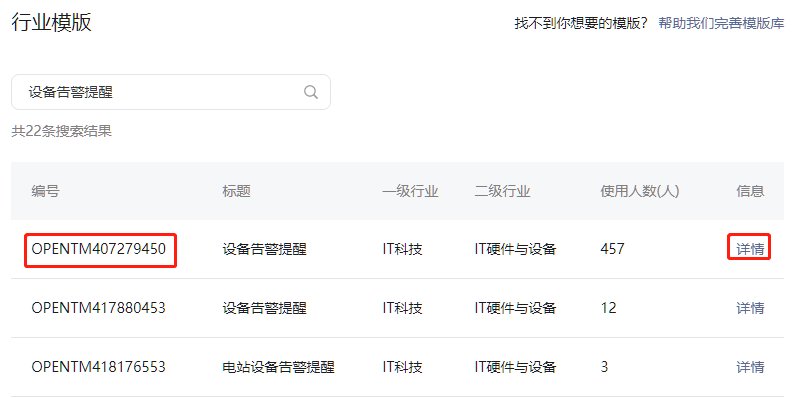 Click on the details in the picture
Click on the details in the picture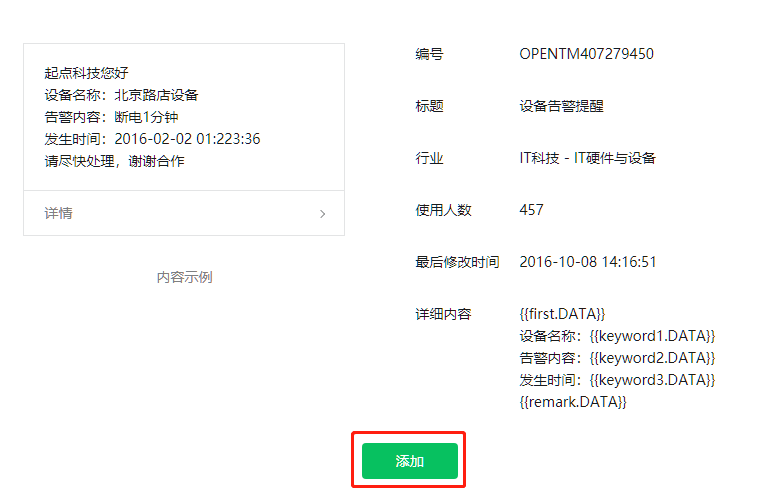 Click the add button
Click the add buttonE. Record the added template ID, and copy and paste this template ID into the input box of "Message Template ID".
Perform binding
Binding official account
After the above steps, fill in the "Official Account Original ID" (optional), "App ID", "App Secret", and "Message Template ID", and then click the [Binding Official Account] button to complete the binding.
Server configuration
Copy URL and Token
After the configuration is successfully saved, click [View Interface Configuration Information], the [Interface Configuration Information] box will pop up, and copy the URL and Token.
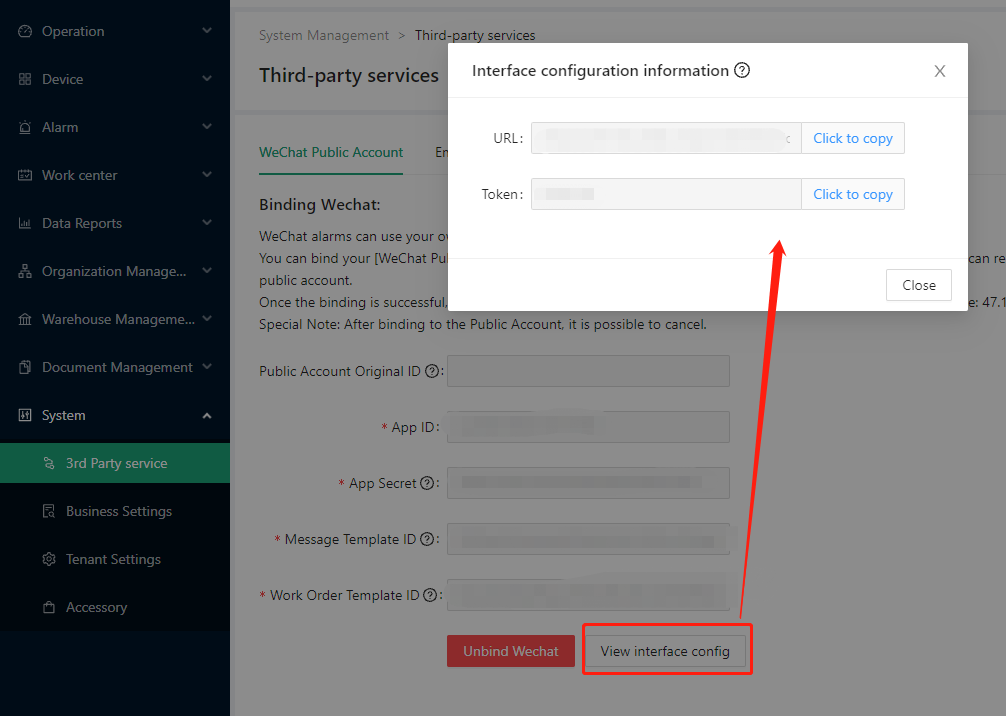
Modify configuration
Return to the WeChat backend "Development>Basic Configuration" menu, click [Modify Configuration]

Fill in the server configuration
In the opened configuration page, enter the URL address and Token provided by the cloud platform just copied, and generate EncodingAESKey. Select the compatibility mode for message encryption.
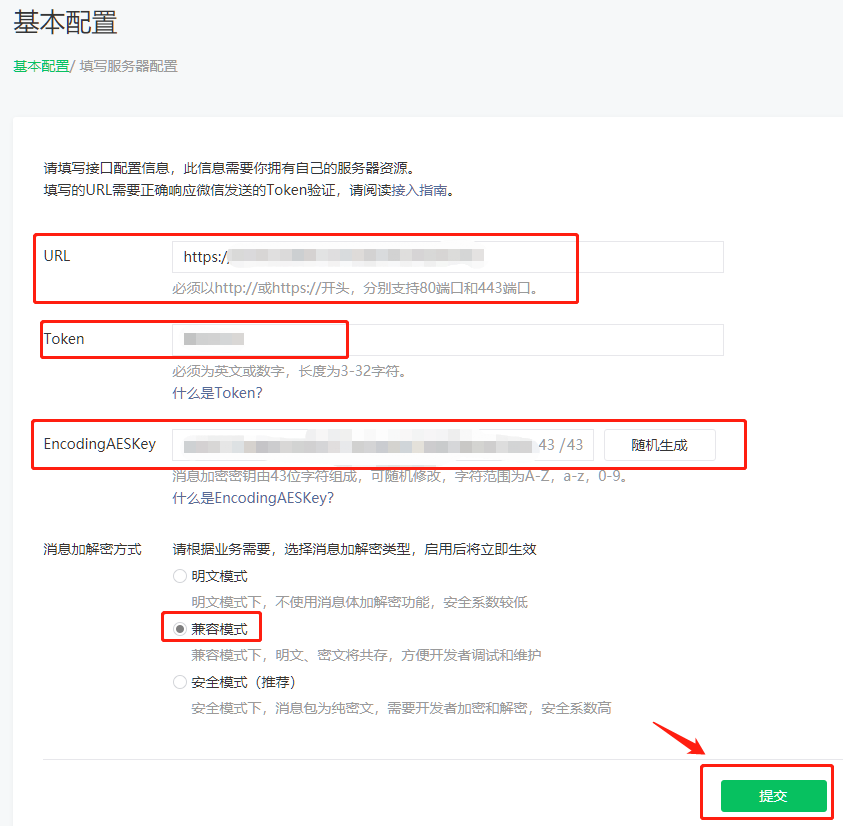
Enable
After filling in, click [Submit], and click [Enable] on the returned page, and the organization is bound to the official account.
Mailbox#
The cloud platform provides third-party mailbox configuration, and the system administrator can configure the mailbox service for the platform to send email messages to users in the system.
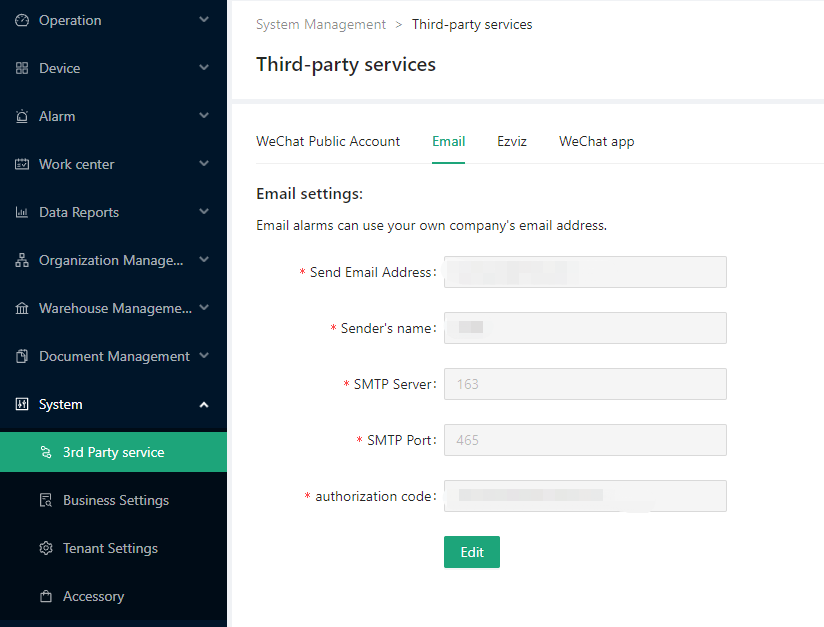
| Parameter | Description |
|---|---|
| Sending email address | Email address used to send mail |
| Sender's name | Used to display the name of the sender, the email address is used by default |
| SMTP server | SMTP server address |
| SMTP port | Only supports SSL-encrypted ports, such as 465, 995, 993, etc. Please refer to the mailbox service provider for specific port numbers |
| Authorization code | Authorization code |
Tencent E-mail as an example:
- Log in to Tencent's corporate mailbox and enter the mailbox
- Enable service POP/SMTP service
"Email Settings> Sending and Receiving Settings> Enable Service" to enable the POP/SMTP service
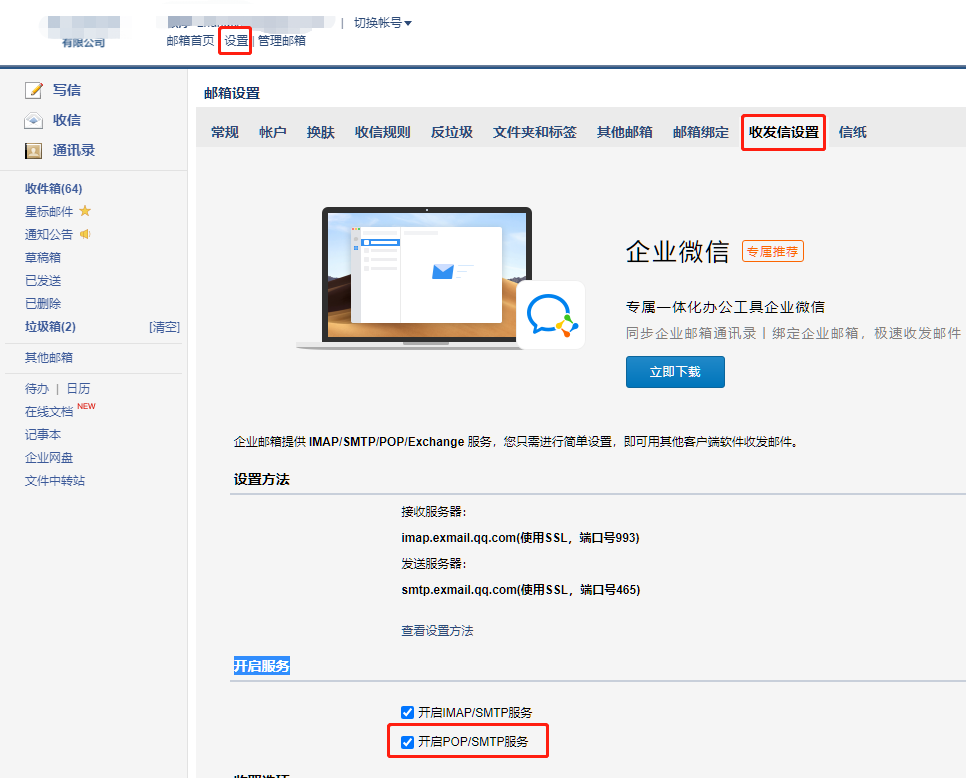
SMTP server and SMTP port
Generate authorization code
Click the "Generate New Password" button in "Email Settings> Email Binding> Client Dedicated Password".
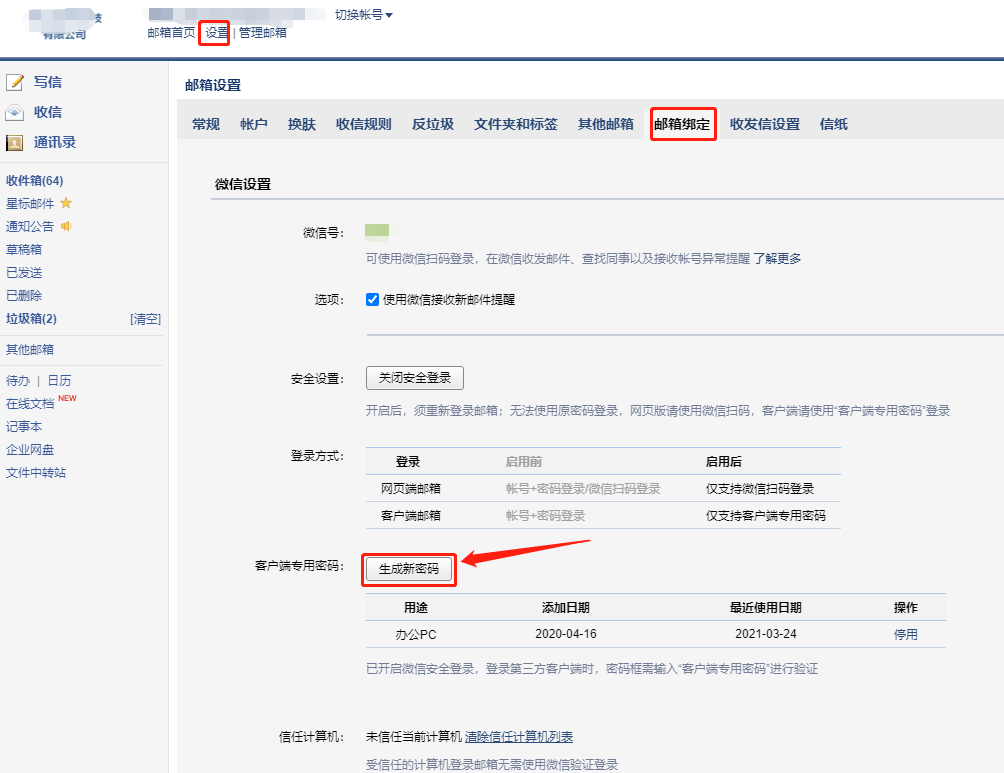
In the "Generate Client-Specific Password" dialog box that pops up, after copying the "Client Password", click to close the dialog box.
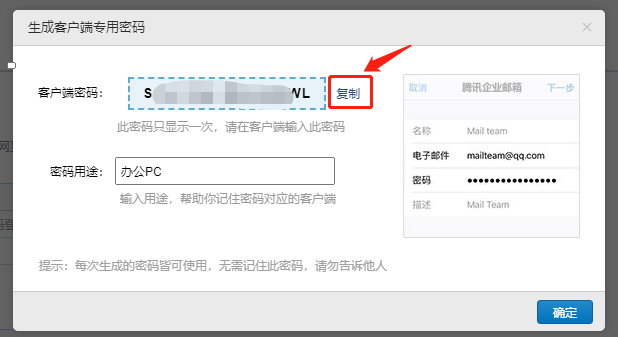
Enter the copied "Client Password" into the "Authorization Code" field in the platform.
Fill in the corresponding information of the above steps into the parameter configuration and press save.
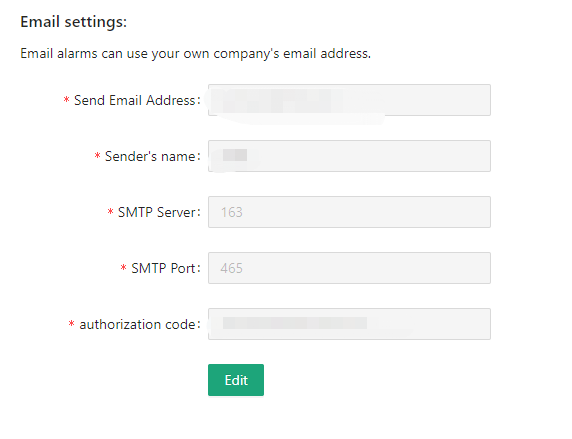
EZVIZ Cloud#
EZVIZ Cloud is an open platform based on Hikvision’s EZVIZ Cloud platform business, and the cloud configuration is mainly connected with its video business. By configuring the EZVIZ cloud account, we can add cameras and manage cameras on the cloud configuration platform, and perform video surveillance on the operating status and operating environment of the device.
For details, please refer to "Register EZVIZ Cloud Account" and "Binding EZVIZ Cloud Account" in [EZVIZ Cloud Camera].
note
If you have a bound camera, you cannot unbind the EZVIZ Cloud account directly. You need to unbind all the bound cameras before you can unbind the account.
A camera can only be bound to one device, but a device can be bound to multiple cameras.
:::
WeChat Applets#
If you have customized WeChat applet, please set it here.
After setting, the system homepage will automatically generate your own WeChat applet QR code.
If you have not customized the WeChat applet, the default is the WeChat applet of the parent organization