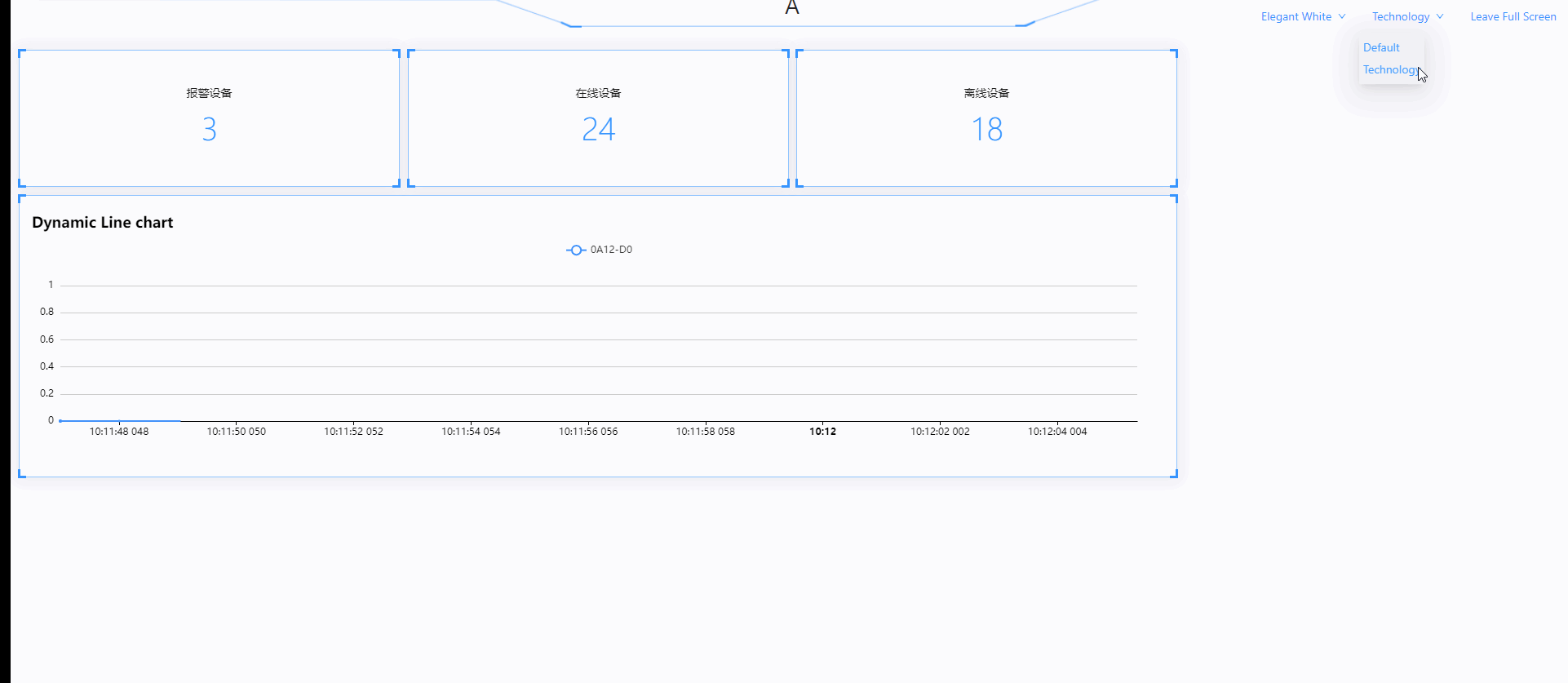Operational dashboard
The operation dashboard displays reports, maps, and configurations, allowing you to observe the operating status of the equipment globally.
Add Dashboard#
Click the "Add Dashboard" button, enter the dashboard name in the pop-up dialog box, and press the "Submit" button.
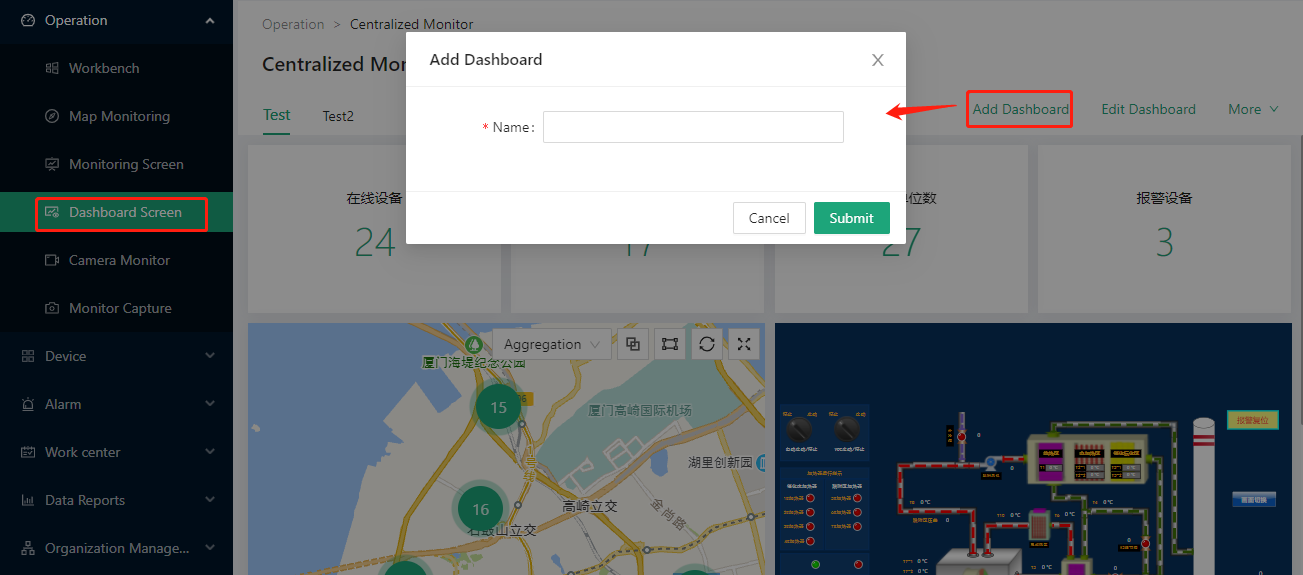
Add Components#
After adding the dashboard, select the dashboard currently to be edited and click the "Edit Dashboard" button to enter the editing state.
Add report#
The size and position of the report can be changed. After adding and modifying, you need to click "Save" to take effect.
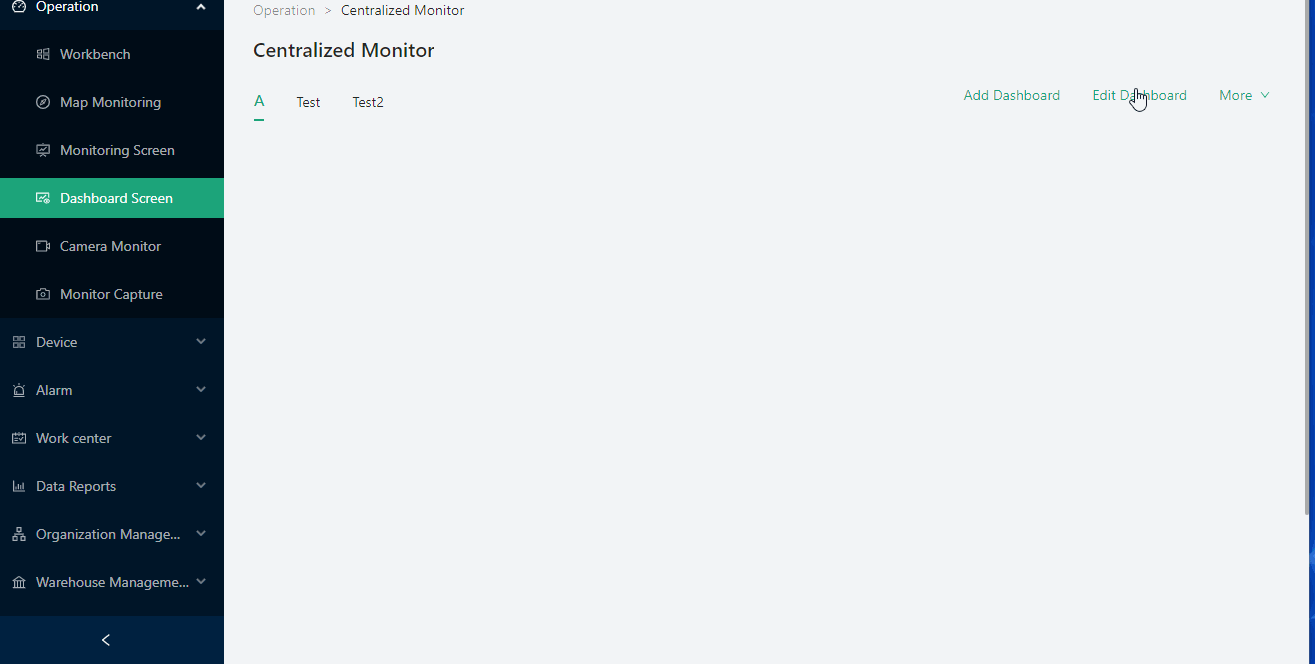
Add map and configuration#
Can add 1 map.
Can add configuration screens of multiple devices, it is recommended not to exceed 4.
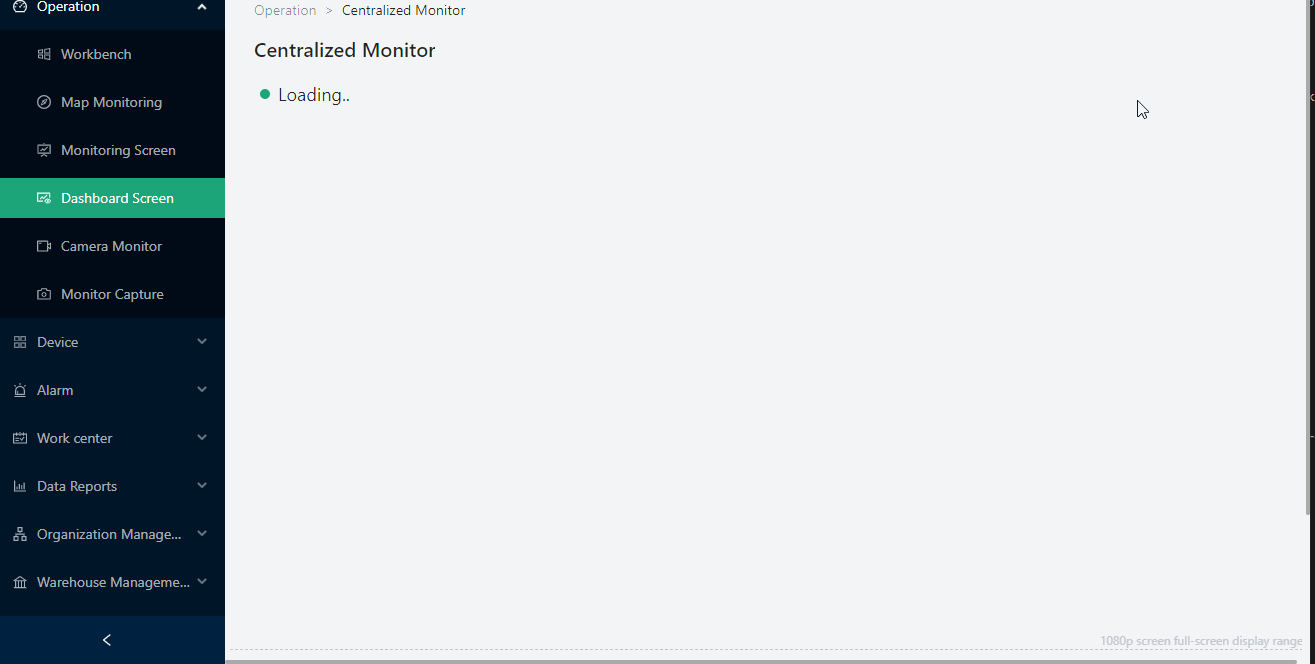
Add real-time curve#
Can add the real-time curve of one or more different parameter variables of the device, it is recommended not to exceed 10 parameters.
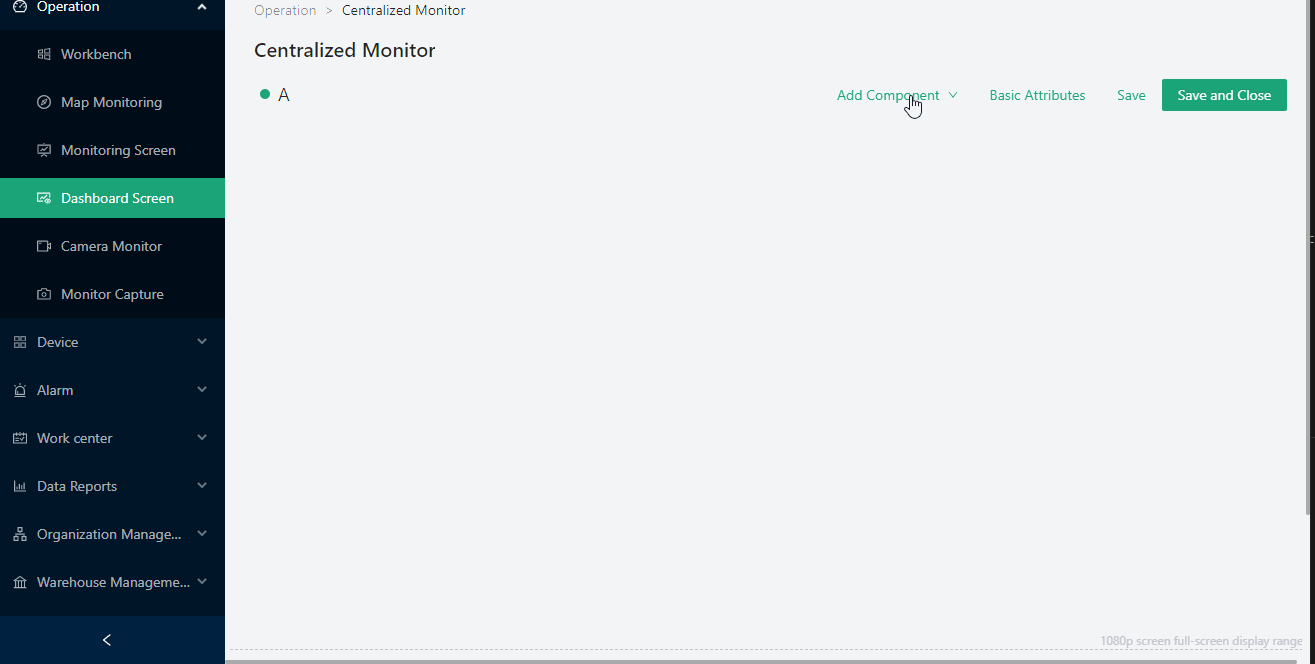
Full Screen Presentation and Delete Current Dashboard#
In "More", you can delete the current dashboard or present it in full screen.
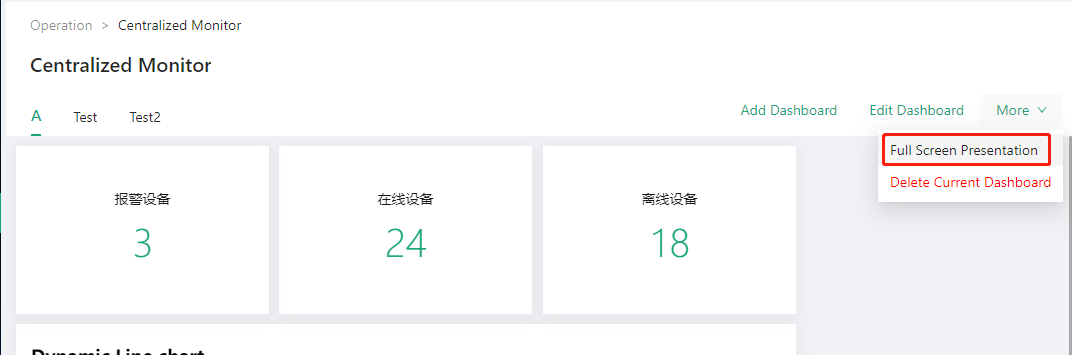
Full screen presentation dashboard can modify the background color and style. There are currently four colors and two styles to choose from.