Map monitoring
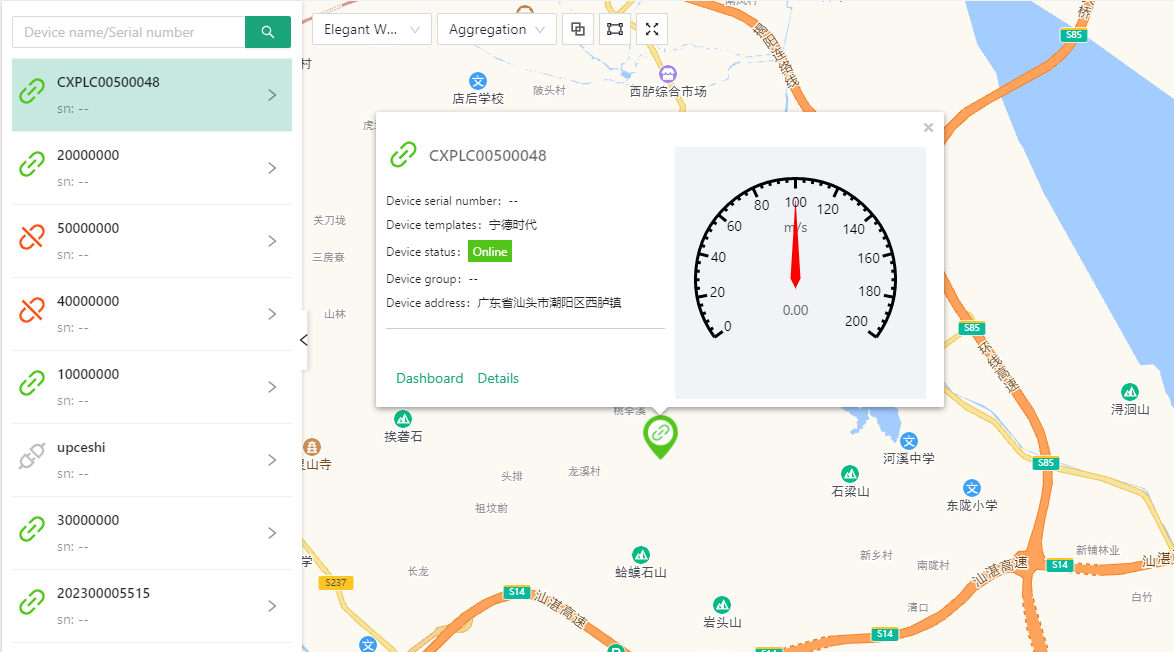
The devices that are close to each other on the map will be stacked together, and the number of devices that have been superimposed will be displayed. Click on the convergence point with the mouse, and the devices will be scattered, and the map will be enlarged to a certain ratio.
Click the device icon with the mouse to directly view the basic information of the device and monitor thumbnails.
In the search box above the device list, you can enter the name of the device for fuzzy query.
Click [Dashboard] to directly enter the device dashboard page, and click [Details] to enter the detailed information page of the device.
Monitor Thumbnail#
Monitoring thumbnails need to be designed in advance in the configuration project
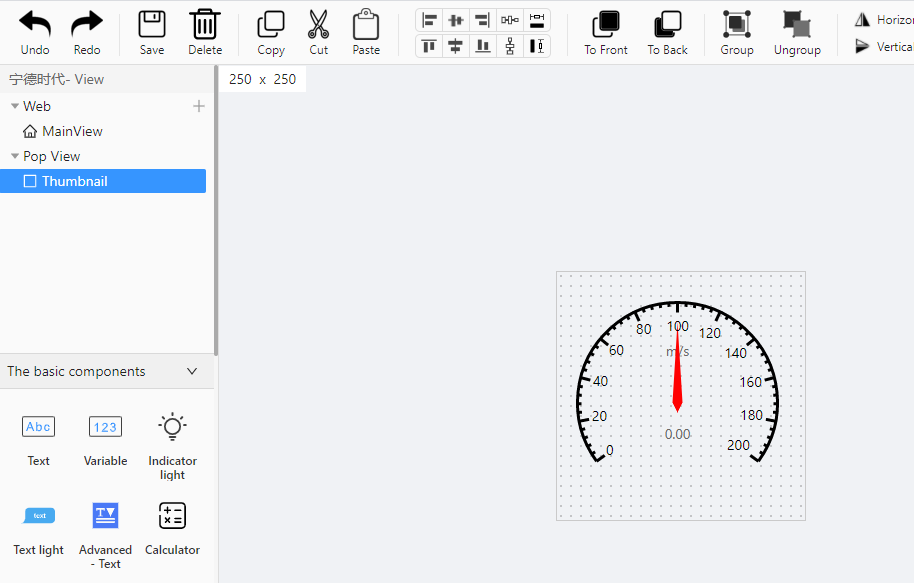
Equipment Status#
Different statuses of the equipment are identified by different icons, and the meanings of the symbols are as follows:
| Icon | State | Meaning |
|---|---|---|
| Online | All bound boxes are online and the device status is online | |
| Offline | If one of the bound boxes is offline, the device status is offline | |
| Alarm | If one of the bound boxes has an alarm (online), the device status is alarm | |
| Unbound | Unbound device |
Other Settings#
Color style: There are currently four background colors and two styles to choose from; the style only takes effect during a full-screen presentation.
Point aggregation/dispersion: Point aggregation means that devices that are close together on the map will be stacked together; point dispersion means that devices that are close together on the map will not be stacked together.
ClickSet the default display area of the map, the next time you open the map, the map of this area will still be displayed.
ClickMap display in full screen
ClickCollapse the device list on the left